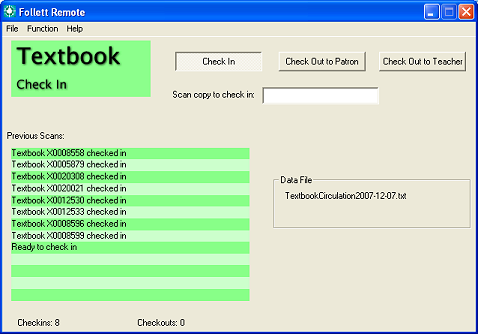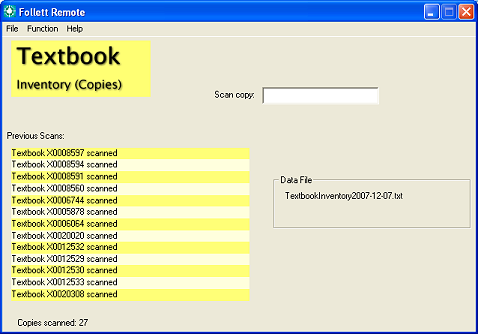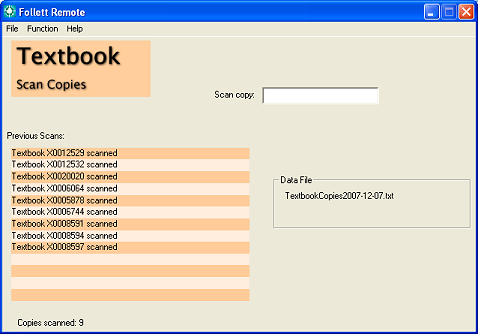Follett Remote for textbooks
You can perform several tasks with the three Textbook functions.
- Circulation: Check textbooks in or out to patrons or teachers. You can use the same
file to record and process both types of transactions.
- Inventory: Collect copy barcode numbers for inventory tracking purposes.
- Copies: Collect copy barcode numbers for batch updating or deleting purposes, or as an additional inventory file.
Notes:
To keep your Destiny information current, upload your data file as soon as possible.
Follett Remote Textbook functions accept barcode numbers beginning with a "T".
Getting started with Follett Remote
Textbook Circulation
Check In, Check Out to Patron, and Check Out to Teacher are the only types of transactions that you can perform offline.
Check Out by Class must be done online.
When checking out textbooks to teachers, the "Undefined" class is used.
To transfer the offline checkouts to a single defined class, after uploading the data file to Destiny, retrieve the teacher in in and click Transfer Class ( ) under Currently Teaching.
) under Currently Teaching.
Please note that you cannot transfer the checkouts to multiple classes.
- From the Function menu, choose Textbook ► Circulation. The following dialog appears:
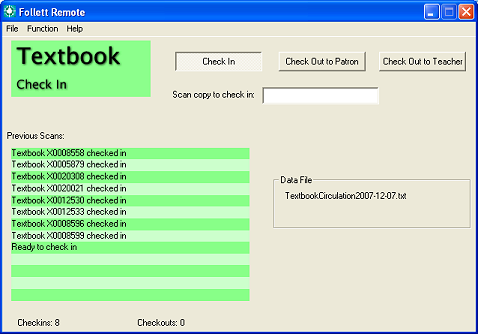
- Choose the mode in either of two ways:
- Click the Check In, Check Out to Patron, or Check Out to Teacher button.
- For mouse-free operation, scan the Check In Text, Check Out Text to Patron, or Check Out Text to Teacher textbook circulation command code.
You can change modes as often as you'd like.
- When checking in, scan the copy barcodes.
When checking out in either checkout mode:
- Scan the patron or teacher barcode.
- Scan one or more copy barcodes.
- For the next patron or teacher, click New Patron or scan the appropriate Check Out command code.
- Scan the next patron or teacher barcode.
- Continue as above.
The Previous Scans list displays the 13 most recent scans and button clicks. Beneath the list is a running total of the transactions.
- When you are done circulating, choose Exit from the File menu.
Follett Remote automatically creates and saves a new file each day that you use the application.
The Data File box shows the name of the file name that Follett Remote uses to store the scans.
For this function, it's TextbookCirculation<current date>.txt.
- Open to upload the file.
More on offline circulation
(back to the top)
Textbook Inventory
This function allows you to collect scans for an inventory.
If you have a Follett Falcon or Follett Panther, or a laptop (or other portable workstation) and a scanner, you can go to your textbook storage locations to scan your copies.
- From the Function menu, choose Textbook ► Inventory (copies). The following dialog appears:
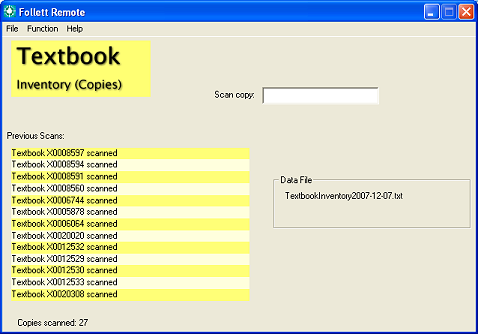
- Scan the copy barcodes.
The Previous Scans list displays the 13 most recent scans. Beneath the list is a running total of the scans.
- When you are done scanning, choose Exit from the File menu.
Follett Remote automatically creates and saves a new file each day that you use the application.
The Data File box shows the file name that Follett Remote uses to store the scans.
For this function, it's TextbookInventory<current date>.txt.
More on textbook inventory
(back to the top)
Textbook Copies
You can use this function when updating or deleting copies. There are several pages in Destiny that accept a barcode file, such as Batch Delete in and adding titles to a List in in the .
- From the Function menu, choose Textbook ► Copies. The following dialog appears:
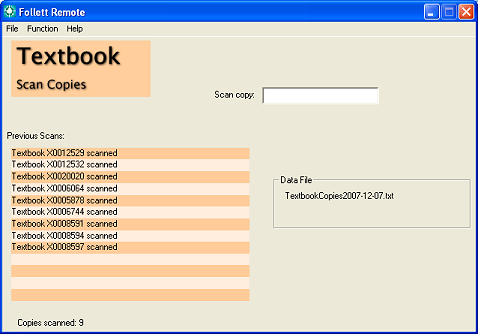
- Scan the copy barcodes.
The Previous Scans list displays the 13 most recent scans. Beneath the list is a running total of the scans.
- When you are done scanning, choose Exit from the File menu.
Follett Remote automatically creates and saves a new file each day that you use the application.
The Data File box shows you the file name that Follett Remote uses to store the scans.
For this function, it's TextbookCopies<current date>.txt.
(back to the top)
![]() ) under Currently Teaching.
) under Currently Teaching.