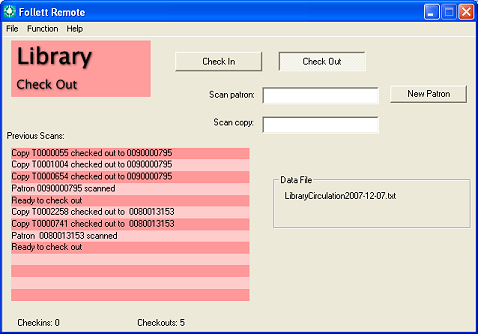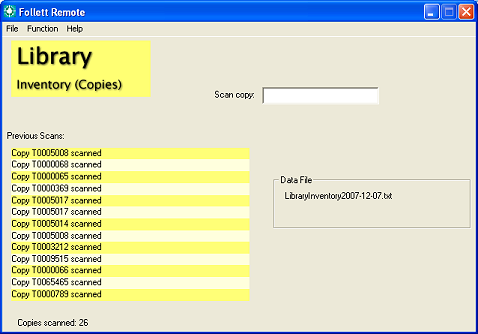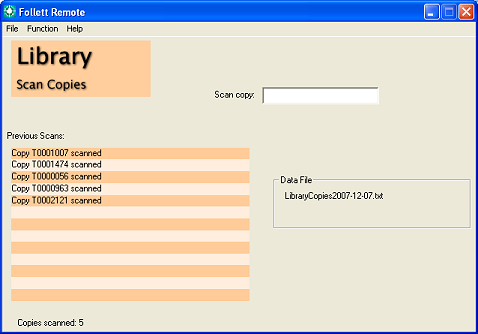Follett Remote in the library
You can perform several tasks with the three Library functions.
- Circulation: Check library materials in or out. You can use the same file to record and process both types of transactions.
- Inventory: Collect copy barcode numbers for inventory tracking purposes.
- Copies: Collect copy barcode numbers for batch updating or deleting purposes, or as an additional inventory file.
Note: To keep your Destiny information current, upload your data file as soon as possible.
Getting started with Follett Remote
Library Circulation
In the library, Check In and Check Out are the only types of transactions that you can perform offline. Marking copies lost or managing fines and holds must be done online.
- From the Function menu, choose Library ► Circulation. The following dialog opens:
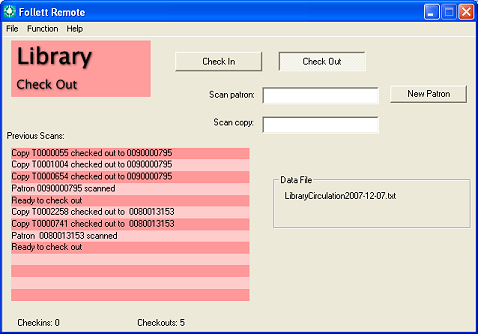
- Choose the mode in either of two ways:
You can change modes as often as you'd like.
- When checking in, scan the copy barcodes.
When checking out:
- Scan the patron barcode.
- Scan one or more copy barcodes.
- For the next patron, either click the New Patron button or scan the Check Out command code.
- Scan the next patron barcode.
- Continue as above.
The Previous Scans list displays the 13 most recent scans and button clicks. Beneath the list is a running total of the transactions.
- When you are done circulating, choose Exit from the File menu.
Follett Remote automatically creates and saves a new file each day that you use the application.
The Data File box displays the file name that Follett Remote uses to store the scans.
For this function, it's LibraryCirculation<current
date>.txt.
- Open in to upload the file.
More on offline circulation
(back to the top)
Library Inventory
This function allows you to collect copy scans for an inventory.
If you have a Follett Falcon or Follett Panther, or a laptop (or other portable workstation) and a scanner, you can go to the shelves instead of carting the books to your circulation desk.
- From the Function menu, choose Library ► Inventory. The following dialog opens:
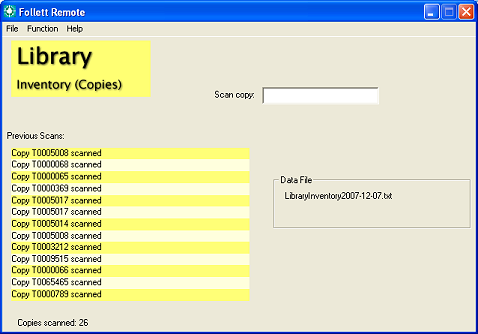
- Scan the copy barcodes.
The Previous Scans list displays the 13 most recent scans. Beneath the list is a running total of the scans.
- When you are done scanning, choose Exit from the File menu.
Follett Remote automatically creates and saves a new file each day that you use the application.
The Data File box displays the file name that Follett Remote uses to store the scans.
For this function, it's LibraryInventory<current date>.txt.
More on library inventory
(back to the top)
Library Copies
You can use this function when updating or deleting copies. There are several functions in Destiny that accept a barcode file, such as Batch Delete in and adding titles to a List in in the .
- From the Function menu, choose Library ► Copies. The following dialog opens:
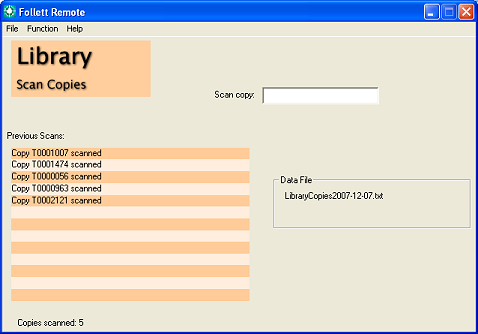
- Scan the copy barcodes.
The Previous Scans list displays the 13 most recent scans. Beneath the list is a running total of the scans.
- When you are done scanning, choose Exit from the File menu.
Follett Remote automatically creates and saves a new file each day that you use the application.
The Data File box displays the file name that Follett Remote uses to store the scans.
For this function, it's LibraryCopies<current date>.txt.
(back to the top)