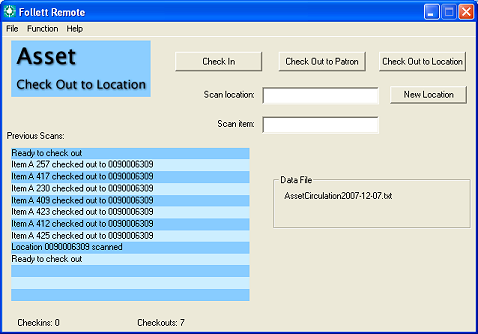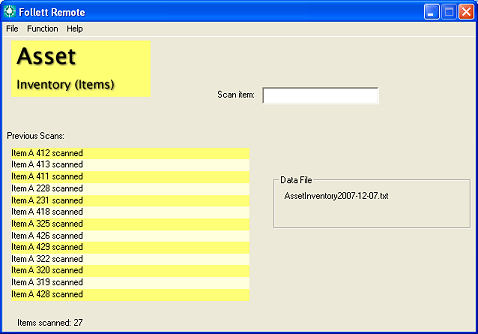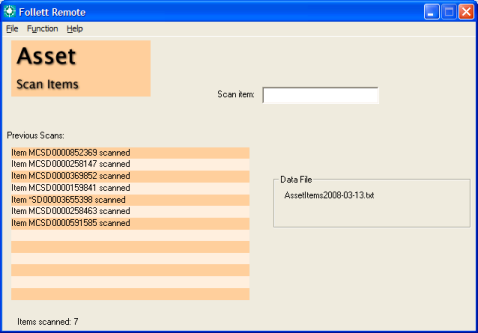Follett Remote for assets
You can perform several tasks with the three Asset functions.
- Circulation: Check assets in or out to patrons or locations. You can use the same file to record and process both types of transactions. Make sure you have printed your Location Labels.
- Inventory: Collect item barcode numbers for inventory tracking purposes.
- Items: Collect item barcode numbers for batch updating or deleting purposes, or as an additional inventory file.
Note: To keep your Destiny information current, upload your data file as soon as possible.
Getting started with Follett Remote
Asset Circulation
You can perform checkins, checkouts to patrons, and checkouts to locations offline. Please note that checkouts to departments, or locations without barcodes, must be done online.
- From the Function menu, choose Asset ► Circulation. The following dialog opens:
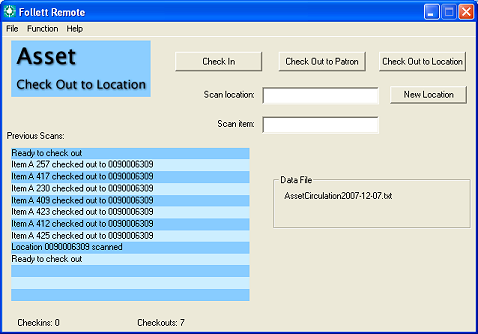
- Choose the mode in either of two ways:
You can change modes as often as you'd like.
- When checking in, scan the copy barcodes.
When checking out:
- Scan the patron barcode.
- Scan one or more copy barcodes.
- For the next patron, either click the New Patron button or scan the Check Out command code.
- Scan the next patron barcode.
- Continue as above.
The Previous Scans list displays the 13 most recent scans and button clicks. Beneath the list is a running total of the transactions.
- When you are done circulating, choose Exit from the File menu.
Follett Remote automatically creates and saves a new file each day that you use the application.
The Data File box displays the file name that Follett Remote uses to store the scans.
For this function, it's AssetCirculation<current
date>.txt.
- Open to upload the file.
More on offline circulation
(back to the top)
Asset Inventory
This function allows you to collect item barcode scans for an inventory.
- From the Function menu, choose Asset ► Inventory. The following dialog appears:
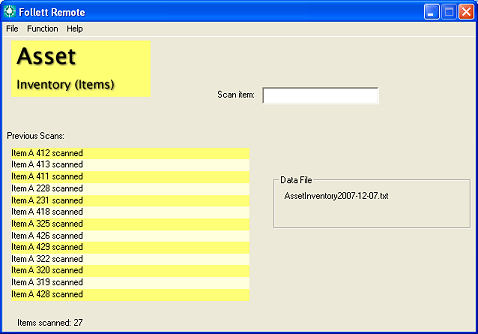
- Scan the item barcodes.
The Previous Scans list displays the 13 most recent scans. Beneath the list is a running total of the scans.
- When you are done scanning, choose Exit from the File menu.
Follett Remote automatically creates and saves a new file each day that you use the application.
The Data File box displays the file name that Follett Remote uses to store the scans.
For this function, it's AssetInventory<current date>.txt.
More on asset inventory
(back to the top)
Asset Items
You can use this function when updating or deleting items. There are several functions in Destiny that accept a barcode file, such as Batch Delete in and adding assets to Resource Lists.
- From the Function menu, choose Asset ► Items. The following dialog opens:
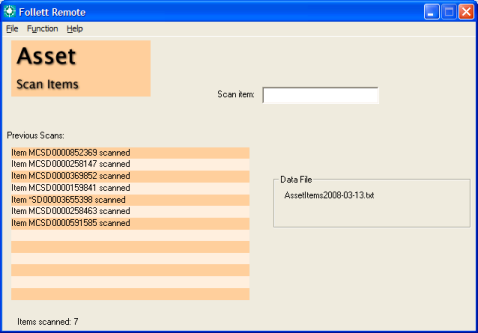
- Scan the copy barcodes.
The Previous Scans list displays the 13 most recent scans. Beneath the list is a running total of the scans.
- When you are done scanning, choose Exit from the File menu.
Follett Remote automatically creates and saves a new file each day that you use the application.
The Data File box displays the file name that Follett Remote uses to store the scans.
For this function, it's LibraryCopies<current date>.txt.
(back to the top)