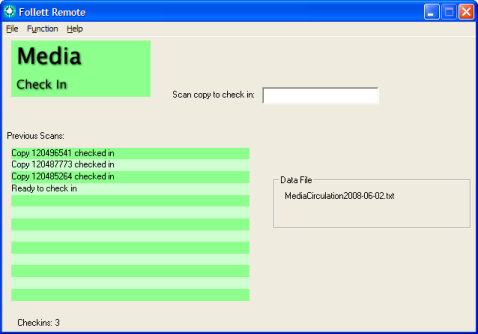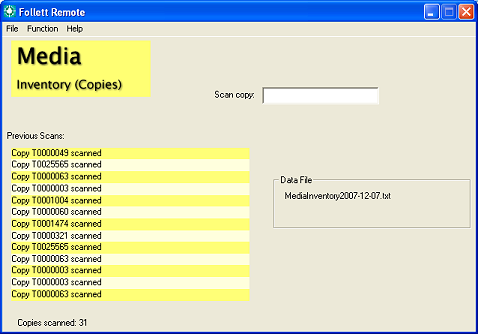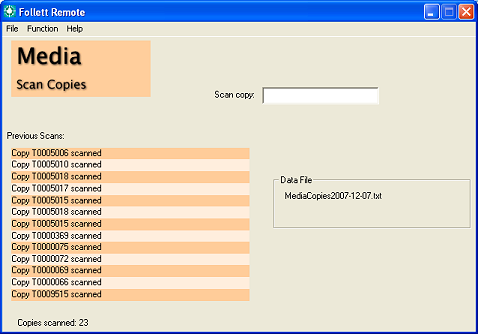Follett Remote in the district media center
You can perform several tasks with the two Media functions.
- Circulation: Check in district media materials.
- Inventory: Collect copy barcode numbers for inventory tracking purposes.
- Copies: Collect copy barcode numbers for batch updating or deleting purposes, or as an additional inventory file.
Note: To keep your Destiny information current, upload your data file as soon as possible.
Getting started with Follett Remote
Media Circulation
In the district media center, Check In is the only type of transaction that you can perform offline.
- From the Function menu, choose Media ► Circulation. The following dialog opens:
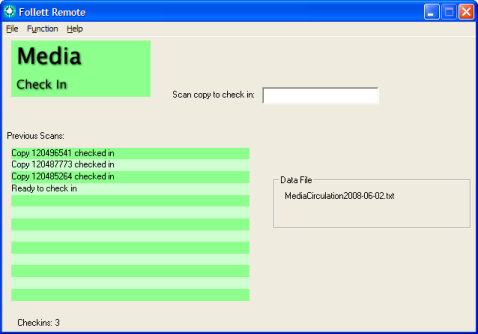
- Scan the copy barcodes.
The Previous Scans list displays the 13 most recent scans and button clicks. Beneath the list is a running total of the transactions.
- When you are done circulating, choose Exit from the File menu.
Follett Remote automatically creates and saves a new file each day that you use the application.
The Data File box displays the file name that Follett Remote uses to store the scans.
For this function, it's MediaCirculation<current date>.txt.
- Open in to upload the file.
More on offline circulation
(back to the top)
Media Inventory
This function allows you to collect copy scans for an inventory.
If you have a Follett Falcon or Follett Panther, or a laptop (or other portable workstation) and a scanner, you can go to the shelves instead of carting the books to your circulation desk.
- From the Function menu, choose Media ► Inventory. The following dialog opens:
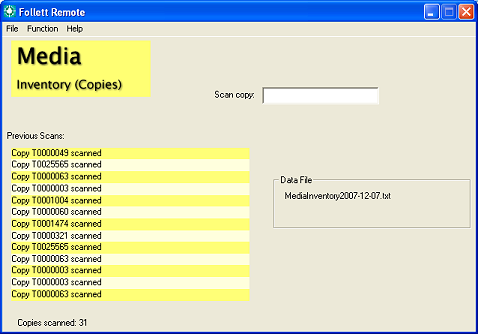
- Scan the copy barcodes.
The Previous Scans list displays the 13 most recent scans. Beneath the list is a running total of the scans.
- When you are done scanning, choose Exit from the File menu.
Follett Remote automatically creates and saves a new file each day that you use the application.
The Data File box displays the file name that Follett Remote uses to store the scans.
For this function, it's MediaInventory<current date>.txt.
More on inventory
(back to the top)
Media Copies
You can use the file from this function to add titles to a Resource List, add copies to a category, delete a batch of copies in Update Copies, generate a Bibliography, or print barcode, spine, and pocket labels.
- From the Function menu, choose Media ► Copies. The following dialog opens:
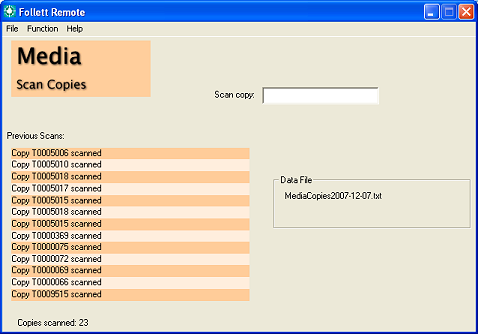
- Scan the copy barcodes.
The Previous Scans list displays the 13 most recent scans. Beneath the list is a running total of the scans.
- When you are done scanning, choose Exit from the File menu.
Follett Remote automatically creates and saves a new file each day that you use the application.
The Data File box displays the file name that Follett Remote uses to store the scans.
For this function, it's MediaCopies<current date>.txt.
(back to the top)