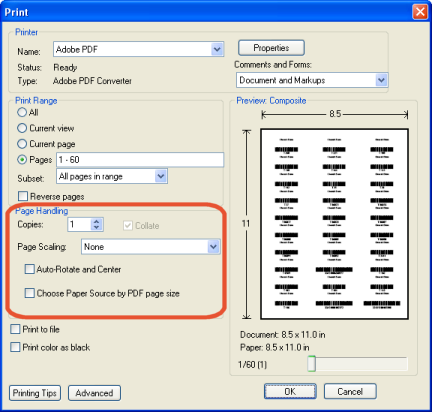Troubleshooting label alignment
If the printing on your labels is not centered, you'll need to adjust the alignment of the printing relative to the labels themselves.
The alignment of the printing becomes progressively worse as it proceeds down the page
The entire page needs to be shifted up or down
The entire page needs to be shifted left or right
The command codes are cut off at the bottom of a Patron Barcode List or Class Barcodes List
The alignment of the printing becomes progressively worse as it proceeds down the page
This symptom indicates that the report has been scaled down (or shrunken) before it reached the printer.
On Windows® workstations, Adobe® Reader® is set to scale by default.
You'll need to disable the page handling options on the Print dialog of Adobe Reader:
- Open your label report in Adobe Reader, and click the Print button
 .
.
- On the Print dialog that appears, change the following settings:
- Set Page Scaling to None.
- Clear the Auto-Rotate and Center check box.
Important: If you're printing Reading Program Labels, do not clear the Auto-rotate and Center check box.
Also, make sure the the orientation is Landscape.
- Clear the Choose Paper Source by PDF page size check box.
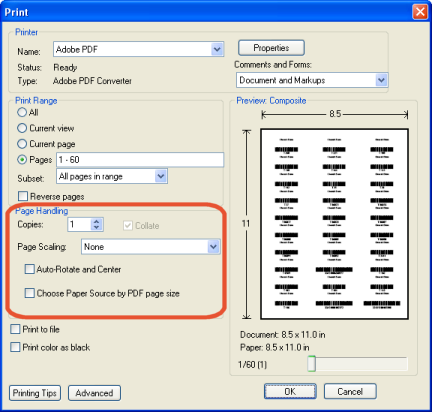
- Click OK to print a test page.
Once you've configured the Adobe Reader settings, it may be necessary to refine the alignment further.
Printer offsets allow you to do this.
(back to the top)
The entire page needs to be shifted up or down
Use the Vertical Printer offset to move the printing up or down.
Each number is equal to 1/10th of a millimeter. To see a difference, you'll want to change the existing number by at least 10.
A smaller number shifts the printing upwards. A larger number shifts the printing down.
Make sure the number you enter is within the allowable range for your stock.
Note: Because printers vary, there is no absolute value for the printer offsets that always works for any given label stock. It is usually necessary to print a few test pages on plain paper to gauge the results, adjusting the offsets each time.
(back to the top)
The entire page needs to be shifted left or right
Use the Horizontal Printer offset to move the printing left or right.
Each number is equal to 1/10th of a millimeter. To see a difference, you'll want to change the existing number by at least 10.
A smaller number shifts the printing to the left. A larger number shifts the printing to the right.
Make sure the number you enter is within the allowable range for your stock.
Note: Because printers vary, there is no absolute value for the printer offsets that always works for any given label stock. It is usually necessary to print a few test pages on plain paper to gauge the results, adjusting the offsets each time.
(back to the top)
The command codes are cut off at the bottom of a Patron Barcode List or Class Barcode List
If you are printing patron barcodes formatted to Use at the circulation desk and you're including the Circulation command barcodes, or you are printing a Class Barcodes list, you'll need to make the following changes in Adobe Reader's Print dialog:
In version 8, set Page Scaling to Fit to Printable Area.
In version 6 or 7, set Page Scaling to Fit to Printer Margins.
(back to the top)